We may receive a commission when you use our affiliate links. However, this does not impact our recommendations.
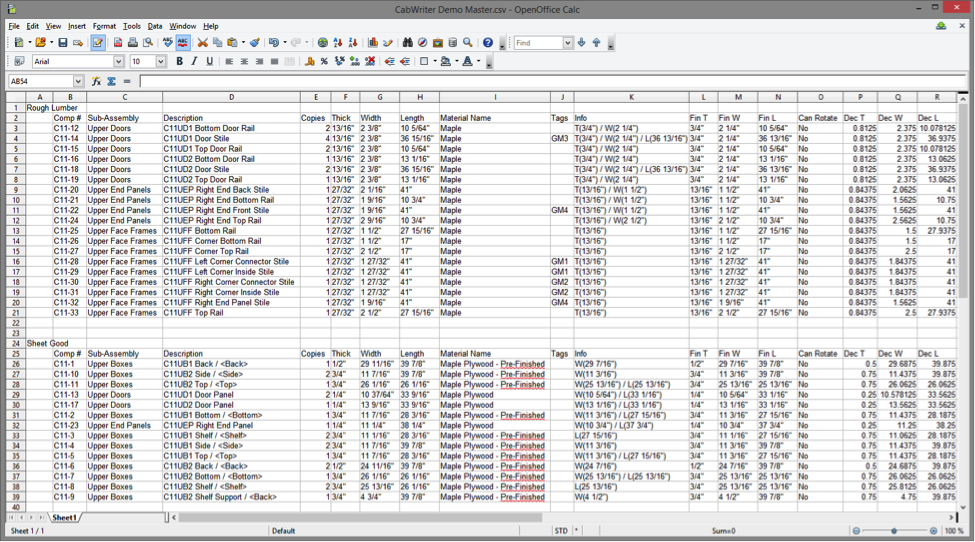
Employing simple strategies and the CutList Bridge 3 extension, you can turn your SketchUp models into organized cutlists.
In my previous post about cutlist making tips in SketchUp for woodworkers, I discussed my CutList Bridge 3 extension and strategies to help you organize your models. That post went into detail about furniture projects. Now I would like to apply those strategies to custom cabinet projects.
Component and part naming of custom cabinet parts should follow the same suggestions discussed in my post about furniture pieces. The typical names are side, back, shelf, bottom, stile, rail, toe kick etc. However, I like to use a component prefix that identifies a component as belonging to a specific subassembly such as “C11UD1 Top Door Rail”. The leading C means this is a cabinet component. The 11 means it is part of the 11th cabinet and U means it is an upper cabinet. The D signifies a door sub-assembly and the 1 means it is the 1st door of perhaps many. When creating cut list for a custom cabinet project you generally have a large number of parts and often you want to print out part labels. Having a prefix such as this allows you to locate and use parts efficiently.
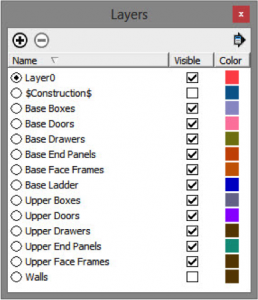
Create layers for base cabinets, base doors, base drawers and so on to keep your model tidy and to end up with a clean cutlist.
Custom cabinet sub-assembly names might typically be box, face frame, end panel, door, drawer, toe kick (or ladder) etc. Since there are almost always numerous components of the same type on a layer, the layer names would be plural. I like to precede layer name with Upper or Base to specify an upper cabinet or a base cabinet.
Since the component name has the cabinet number, type (upper or base) and sub-assembly (B for box, D for door etc.) built right into it, you can use the Outliner dialog box to select all parts with a cabinet number, type or sub-assembly or a combination of these designators. This makes adding attributes easy. In addition, you can use a cut list such as shown in either CutList Plus fx, Excel or OpenOffice, and sort columns alphabetically. This allows you to print out more helpful and meaningful cut lists.
To learn more about making cutlists with Joe’s Cut List Bridge extension for SketchUp, check out the Popular Woodworking University course, Using CutList Bridge 3.
Here are some supplies and tools we find essential in our everyday work around the shop. We may receive a commission from sales referred by our links; however, we have carefully selected these products for their usefulness and quality.