We may receive a commission when you use our affiliate links. However, this does not impact our recommendations.
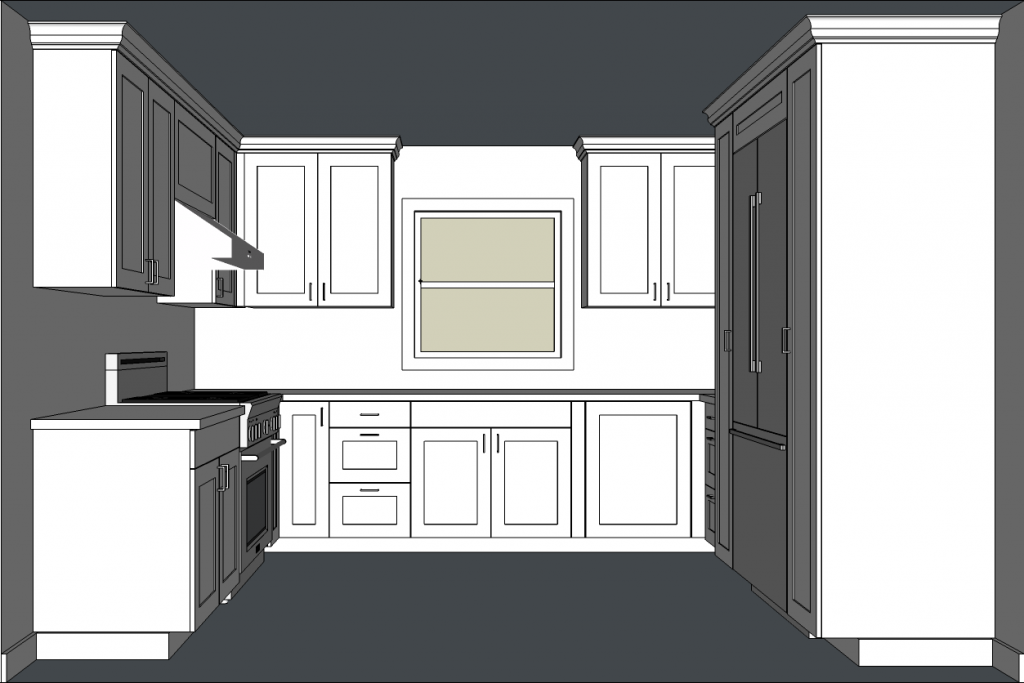
Designing kitchen cabinets with SketchUp is a great way to experiment with different layouts, door styles and colors.
SketchUp is an excellent tool for designing kitchen cabinets. The free version has plenty of powerful features, and even professionals with access to $30,000 cabinet design software frequently use it.
Before you start drawing, think about what you’re really trying to accomplish. If you intend to draw every end panel, top, bottom, shelf, back and toe kick for every cabinet, you’re going to waste a lot of time. Drawing all those parts isn’t necessary.
Here’s a tip for designing kitchen cabinets with SketchUp the easy way: Draw the overall shape of the cabinets and doors, but don’t make separate parts for each cabinet. You just want to see what the design is going to look like. You can make sure everything is going to fit without wasting any time drawing parts you’re going to have to put in a cutlist later.
If you have a tricky situation that requires a custom cabinet, create a new model and draw all the parts so that you can figure out exactly how to build the cabinet. If you need to use a custom piece of hardware, download the specs and use them to make sure you know how to incorporate that.
When you draw your kitchen, start with an accurate drawing of the room itself, with correct wall heights, lengths and other dimensions. Measure your kitchen first, and make note of the sink center and plumbing locations. Draw the outlets, windows, doors, trim and other features of the room. A well-dimensioned model will help you avoid surprises during installation.
You’ll want to create several layers in SketchUp to help you keep everything organized. You should put the room on the default layer (Layer0). When you’re trying to spin the model around and look at things up close, having the room on its own layer will come in handy. You’ll be able to hide the walls, floor and other structural things that might block your view. Create separate layers for appliances, base cabinets, base fillers, countertops, upper cabinets, upper fillers and trim. Make sure you adjust the current layer each time you switch from drawing a base cabinet to something else, or from an upper to trim, and so on.
Think of SketchUp as a design tool. You’ll use it to experiment with different door and drawer configurations, cabinet widths and other ideas. When you’ve settled on the overall design, you can create dimensioned shop drawings and work out the little details.
Learn more about SketchUp as a planning tool in our online class, Designing Kitchen Cabinets in SketchUp, which starts March 2.
Here are some supplies and tools we find essential in our everyday work around the shop. We may receive a commission from sales referred by our links; however, we have carefully selected these products for their usefulness and quality.








