We may receive a commission when you use our affiliate links. However, this does not impact our recommendations.
This trick is subtitled:
Don’t Follow SketchUp Documentation When Using the Follow Me Tool
 I teach SketchUp both live and in videos. I get numerous questions and I mentally log them in categories such as printing to scale, primitives, layers, stickiness etc. One of the most frequently asked questions is how to correctly use the Follow Me tool. I will show you how to do this in a short video and I will point out some of its idiosyncrasies. One of the most important pieces of advice I can give you is “Don’t Follow SketchUp Documentation When Using the Follow Me Tool”. For some reason the SketchUp documentation team has always insisted on teaching users to use the Follow Me tool using its most difficult and unstable methodology. From the earliest Google SketchUp User’s Guide, distributed by Google, to the official Trimble internet help file, which I just reviewed at http://help.sketchup.com/en/article/94854, teach this method. In most cases it simply doesn’t work or is contingent on the user’s mouse motion. Interestingly, other book authors, like lemmings, have copied these instructions from the documentation and duplicated this mistake.
I teach SketchUp both live and in videos. I get numerous questions and I mentally log them in categories such as printing to scale, primitives, layers, stickiness etc. One of the most frequently asked questions is how to correctly use the Follow Me tool. I will show you how to do this in a short video and I will point out some of its idiosyncrasies. One of the most important pieces of advice I can give you is “Don’t Follow SketchUp Documentation When Using the Follow Me Tool”. For some reason the SketchUp documentation team has always insisted on teaching users to use the Follow Me tool using its most difficult and unstable methodology. From the earliest Google SketchUp User’s Guide, distributed by Google, to the official Trimble internet help file, which I just reviewed at http://help.sketchup.com/en/article/94854, teach this method. In most cases it simply doesn’t work or is contingent on the user’s mouse motion. Interestingly, other book authors, like lemmings, have copied these instructions from the documentation and duplicated this mistake.
View this video for the correct use of the Follow Me Tool.
Here are some supplies and tools we find essential in our everyday work around the shop. We may receive a commission from sales referred by our links; however, we have carefully selected these products for their usefulness and quality.