We may receive a commission when you use our affiliate links. However, this does not impact our recommendations.

Last week we released the first of two SketchUp “Shop Classes” in the BookShop. In the first class, “SketchUp for Woodworkers Part 1: Getting Started,” Robert W. Lang teaches you the essential techniques to use SketchUp for a variety of woodworking applications. Many have already purchased the on-demand video download and others have ordered the CD-ROM version which will be shipping late April.
After watching the tutorial this weekend, a reader wrote Bob Lang the following email:
I’ve just finished watching your new SketchUp for Woodworkers video. It is awesome!
I started using SketchUp well over a year ago, but gradually stopped using it because it was such a struggle to do the necessary little things:– Adding mortises and tenons (It was doable but difficult , I couldn’t see inside the joint and hadn’t made the pieces components)
– Creating moulding (I never did figure it out)
– Changing dimensions after creating the initial drawing (I usually ended up just breaking my drawing)
– Seeing inside of two adjacent pieces (face style , x-ray, I didn’t know you could do that)
– Flipping a tapered table leg (flip along axis – really neat)
– Fitting two pieces together in space (as you did with the table top – always struggled to get two pieces to fit together just right).And then along came your video with simple, straight-forward answers to every last one of those problems! I hope there will be follow on videos. If there are, here are a couple additional things I’d like to know how to do with SketchUp:
1) How to draw through dovetails.
2) How to draw raised panels.
I want to say how pleased I am that I bought these videos. They are worth every last penny! Thanks for taking the time to make them.
, Chris Kirk
Gainesville, GA
Well Chris, you’re in luck because “SketchUp for Woodworkers Part 2: Advanced Techniques” (available in late April) covers dovetailed drawers and raised panels along with other intricate operations.
Along with the feedback above, we’ve received some questions , and here are answers to those most frequently asked:
1. I noticed that this first video is titled “SketchUp for Woodworkers Part 1: Getting Started.” Is there a “Part 2” somewhere?
Yes. “SketchUp for Woodworkers Part 2: Advanced Techniques” will be released in late April.
2. In the store there’s an “On Demand” and a CD version of the SketchUp video. What’s the difference?
The “On Demand” version is the entire two-hour SketchUp lesson as a download. Because not everyone has a high-speed Internet connection, we’re also offering this Shop Class on a CD-ROM that includes four bonus SketchUp models.
3. The “On Demand” version says there are four files. What does this mean?
Because two hours of footage can be difficult to download all at once, we split the video into four separate files to make downloading easier.
4. How long should it take to download one file?
Each of the four files high-quality HD video field is around 150 megabytes , which is a lot. Even with a very high-speed broadband Internet connection it will take an average 10 minutes to download one file (but it’s worth the wait!).
5. I’ve purchased the download version, but I’m having trouble saving the file to my computer. What should I do?
Try saving the downloads using the Firefox internet browser (you can download Firefox here). Use Firefox just like you would use Internet Explorer and navigate to your downloads page. From here, right-click and “Save Link As…” on the file. This should begin the download. Certain versions of Internet Explorer are having trouble processing the download links whereas Firefox handles the downloads more consistently.
5. Why did you make these videos in QuickTime instead of Windows Media format?
With a SketchUp tutorial, the ability to see small details is paramount. You’ll want to see exactly where Bob is clicking and watch him type detailed measurements. QuickTime allows us to offer this high-level of detail in a comparatively small file size. To put it another way, in order to deliver this same video quality on your TV, you would need a Blu-ray DVD player and an HD television. By using the QuickTime format ,we’re able to deliver two hours of HD quality video on your computer screen from single CD-ROM disc (or four-part download).
6. OK, now I understand why the videos are in QuickTime, but won’t the QuickTime Player take over my computer?
No, QuickTime does not “take over” your computer. However, when you install QuickTime, it will give you the opportunity to set up which types of media files you’d like it to open. Here’s a screen shot of the final step most people skip:

After clicking the “Configure File & MIME Types” button, you’ll see a window with two tabs: one called “File Types” and one called “MIME types.” The settings in the “File Types” tab are by default set correctly, but the “MIME Types” tab has a few too many items checked, so you’ll need to make adjustments. First, click the plus signs to expand the lists then systematically check and uncheck the boxes on the “MIME Types” tab to match the check boxes in the “File Types” tab. This should make it so that most files will open in the same way they did prior to installing QuickTime.

7. When I open the videos in QuickTime, they are too large for my display. How do I re-size the video player to fit my computer screen?
In the QuickTime menu, click View and “Fit to Screen,” or on your keyboard press Ctrl+3.
I hope that clears up most of the questions about this SketchUp Shop Class series. But, as always, feel free to ask more questions in the comments.
Here are some supplies and tools we find essential in our everyday work around the shop. We may receive a commission from sales referred by our links; however, we have carefully selected these products for their usefulness and quality.







I guess that I understand why you’re using Quicktime, which is a shame. I won’t install Quicktime on my windows systems. I have used it before and will not use it again. When you offer these titles in a windows media format, I’ll buy them.
OK,I’ve been using sketchup for about a year now. But, I’ve got $25 extra dollars, why not.
Absolutely worth every penny! Very nice presentation. Touches on many IMPORTANT points.
I’ll buy the sequel.
Mike D
Beth,
Here’s the URL:
http://www.woodworkersbookshop.com/category/shop-class-series
Can you send a link for this workshop? I must have missed that blog entry. I would be interested in signing up for the download.
Thanks,
Beth Miller
Richard,
You can indeed — both the digital download files and the CD will work on both Mac and PC.
I’m interested in using SketchUp because I migrated from Windows (AutoSketch) to a Mac where there isn’t a decent CAD program for a reasonable price. The info above looks like Windows stuff. Can I use your SketchUp tutorials on a Mac? SketchUp for Mac is available and I have a version loaded.