We may receive a commission when you use our affiliate links. However, this does not impact our recommendations.
Time to Go Pro?
Every week, one million people around the world use Google SketchUp. Last week, I was one of 250 SketchUp users invited to Boulder, Colorado for 3D Base Camp. While there, the release of a new version of SketchUp was announced. For woodworkers using the free version of SketchUp 7, the changes are minimal, but there are some nice enhancements. For users of the Pro version, the addition of solid modeling is big news. If you do detailed modeling, this addition will considerably cut the time you spend in front of your computer.

The folks at SketchUp take pains to keep new versions looking like, and compatible with, previous versions. If you’re used to SketchUp 7, you’ll catch on to the new features quickly. Here’s a quick look at what’s new:
The big changes relate to making building models in conjunction with Google Earth. Here is a link to the official SketchUp site for their list. The features woodworkers will like are these:
You can turn on “back edges” to show dashed lines in your model. You can barely see them in this screen shot, but they help you see what’s what in your model. You can also see thumbnail previews of scenes, in the Scenes window. The Push/Pull tool now works with a preselected face, in a similar way to the Move/Copy commands. Also included is a tool to calculate the volume of a group or component; this will make it easy to figure out how many board feet there are in the parts of your model.

But the big news is the addition of solid modeling to the Pro version of SketchUp. If you like to include details of joinery in your models, this may be the feature to tip the scales in favor of upgrading to SketchUp Pro. The toolbar floating in space has the solid tools, and here’s an example of how they work. In the shot above, we have a table leg and a rail with a tenon on the end. How can we put a matching mortise in the leg in as little time as possible?

In previous versions of SketchUp (and the free version of SketchUp 8) you can do it, but it is a little involved and time consuming. I explain the process in detail in my videos and book. With SketchUp 8 Pro, you put the two components in position, take the “Trim” tool and click on the rail and then on the leg. SketchUp looks at the geometry of the two components, and subtracts the area that intersects from one component to the other.

In only takes two clicks after selecting the tool to make a perfectly matched mortise for a tenon, or dovetail pins from tails. My modeling workload just got a lot lighter, and that will enable me to spend more time in the shop. Here is a link to a video showing the solid modeling tools in detail.
You can still do most of your modeling with the free version if you don’t have the means or the desire to upgrade to Pro. This new feature makes this sort of detailed modeling incredibly fast, so I think the upgrade is money well spent. Here is a link to a comparison of the two versions.
– Robert W. Lang
– Click Here to visit the Popular Woodworking Magazine SketchUp page.
– Click Here to download SketchUp.
Here are some supplies and tools we find essential in our everyday work around the shop. We may receive a commission from sales referred by our links; however, we have carefully selected these products for their usefulness and quality.