We may receive a commission when you use our affiliate links. However, this does not impact our recommendations.
Yesterday I presented an exercise to increase skills in SketchUp. Our blog lists newer posts before older ones, so you might want to click here to get caught up. Here are the techniques I used, and you can find my completed model in our 3D Warehouse collection.

Start with drawing a cube. I made mine 10″ in each direction. You could draw a cube with the Pencil tool to create twelve lines. The fast way is to use the rectangle tool, then use Push/Pull. Make the cube a Component so you can keep the lines and faces from sticking to other stuff.

From here on in, you don’t have to draw anything. One of the secrets to becoming adept in SketchUp is to never draw unless there is no other choice. As some of yesterday’s commenters mentioned, the smart thing to do is to make arrayed copies. The Move tool in SketchUp also makes copies if you hit the CTRL key (option on a Mac). Select the first cube, type M or pick up the Move tool from the Toolbar, then the CTRL key. You’ll see a little plus sign appear next to the cursor. Click on a corner of the cube, then make a copy of it, parking the copy on the other side of the cube so the edges meet. Then type 8X and hit enter. That will make a total of 8 copies, completing a single row. Now select the entire row, and make a copy of the row behind the first one. Type 8x when you have the row in place and now the first level is complete.

You can orbit around and draw a box with the selection arrow to pick the parts you want from the first tier to create the second tier. Selection boxes work differently if you drag them from left to right or right to left. When you have the cubes you need, invoke Move/Copy and pick up the whole bunch by a lower corner. Snap that corner to a mid-point on top of an existing cube to position that level.

When you move a new layer into position it will be highlighted in blue, letting you know that all those cubes are selected. You can hold down the shift key (you’ll see a plus/minus appear by the cursor) and de-select one outer row in each direction. Then you can copy what remains up one more level. The higher you go, the harder it will be to select portions of a level with selection boxes.

It won’t be long until you’re at the top. Practice this a few times and you’ll become proficient at selecting, moving and making copies of objects in SketchUp. Those skills are the keys to efficient modeling.
Click Here for an earlier blog post about Navigation in SketchUp
Wondering what SketchUp is all about? Click Here to visit our SketchUp page.
Do you like free project plans? Click Here to access the Popular Woodworking Magazine 3D Warehouse collection. 184 models and growing.
Need Help Learning SketchUp? Visit our store for videos, books and bundles.
Here are some supplies and tools we find essential in our everyday work around the shop. We may receive a commission from sales referred by our links; however, we have carefully selected these products for their usefulness and quality.







so, to make selection of the subsets of blocks easier, copy the entire first course of blocks to the side of the first and use that copy to do your subsequent course block selections. When you’re done, delete the "block pool" component.
I’ve got plenty to still learn. 🙂 Good article.
I’m sure once you get the hang of it must be real easy. I have still a lot to improve in my sketching.But still thanks for teaching this stuff, it’s great.
I did it the same way but to make it easier to select cubes I set Camera to Parallel Projection and simply clicked on Top View to select one less row and one less column. Orbit down and Move Copy to next level.