We may receive a commission when you use our affiliate links. However, this does not impact our recommendations.
SketchUp is a great free program for planning your work. But there is a tremendous amount of value to it even if you never draw a line. Printing out full size patterns is but one example. We’ve assembled a collection of models on Google’s 3D Warehouse, and have the same collection categorized on our SketchUp Page. Anyone can download and use any of these models absolutely free. Here’s an example of how I made a pattern for an ogee bracket foot from one of the latest additions to our collection.

This is a blanket chest made by Glen Huey that graces the cover of our August 2009 issue (on its way to subscribers as I write this). After downloading the model, I went to the Window menu in SketchUp and opened the window named Components. I scrolled down the list until I found the foot I wanted, and dragged it into an empty space in the model window. Sometimes dragging your feet can be a good thing. Then I zoomed in until the foot filled the screen.

I wanted a dead on view from the front, and there are a couple of ways to get it. I added the Standard Views toolbar to my installation, so I simply clicked on the front facing little house. You can also get this view from the Camera menu in SketchUp under Standard Views/Front. Then I went back to the Camera menu and checked Parallel Projection instead of Perspective. Then I picked a style from the Styles window to make the model simply black lines with no background colors.
The next settings I needed are under the File Menu/Document Setup window. Uncheck Fit View to Page and type in the number 1 in both windows under Print Scale. My machine can be a little fussy on this, and I need to highlight both windows before I hit the OK button.

You might need to fiddle with the Print Setup and Printer settings on your computer. Different computers and printers do this a little differently, but the idea is you want the printer to print at 100% and not scale the image to fit the page. If you’re trying to print something that won’t fit a single page, SketchUp will tile the images on as many pages as it takes. I snapped in a dimension within the model to make checking the scale easier. With the full size pattern in hand I can stick the pattern to a piece of wood with some spray adhesive and start cutting.
This is an incredible time saver and a simple way to transfer outlines from the pages of our magazine to your hunk of wood. If you haven’t looked at SketchUp because you don’t do your own design work, I urge you to check it out. This is only one of the many things you can do in addition to drawing. If you have a favorite “after the drawing is done” task for SketchUp, share it by leaving a comment below.
, Robert W. Lang
Click Here For Conference Information
Looking for More Free Woodworking Information?
– Sign up for our newsletters to get free plans, techniques and reviews HERE.
– Like tools? We do! Read our latest tool coverage HERE.
– Looking for free project plans? We have hundreds. Click HERE.
– Learn a new woodworking technique today. Click HERE.
– Want more videos? See all our free videos HERE.
– Check out our selection of half-price woodworking books HERE.
– Get 8 years of Popular Woodworking on one CD. Click HERE.
Here are some supplies and tools we find essential in our everyday work around the shop. We may receive a commission from sales referred by our links; however, we have carefully selected these products for their usefulness and quality.








I am in the same boat as Bob Lang, being in the architectual millwork field we use plotters. And nothing beats it for the pros while using autocad.
But for small hobby shops, sketchup is hands down the easist and most economic. I use it for home when I’m doing inlays. I apply the pattern on the work surfacew and cut right through the paper, works very well.
I’m an artist with my hands, not with a pencil.
Thank you, thank you, Bob Lang. Today, you taught me something about about SketchUp which I’ve needed to know for a long time.
I’ve been designing my woodworking projects in the Pro/Engineer software we use at work. Full sized plots for the parts then make things go much easier in the woodshop. I’ll often use spray adhesive to attach the plots to the work pieces.
In addition, the 3D files that are created in the software end up being a virtual prototype where I can easily manipulate the dimensions to get the best function and proportion.
I first started doing full size patterns from AutoCAD when I worked in the millwork industry. With a large format plotter we used to print out full sized plans for curved reception desks and pieces with oddball corners. Saves a lot of time in layout, and gives you confidence you’re following the plan if you’re actually building on top of the plan.
Bob Lang
Bob –
Excellent idea!
It is interesting how creative ideas ebb and flow. I wrote a similar blog entry (January 30,2009) and video titled Episode #91 – Using SketchUp for Project Templates (http://foldingrule.blogspot.com/2009/01/episode-91-using-sketchup-for-project.html) on my blog The Folding Rule. It was also posted (February 15, 2009) on FWW GlueTube (http://finewoodworking.taunton.com/item/7098/using-sketchup-for-project-templates).
I find this a very helpful technique to take full-sized complicated patterns or layout markings directly from SketchUp to the project on the bench.
Looks like great minds truly think alike!
Best Regards,
David